
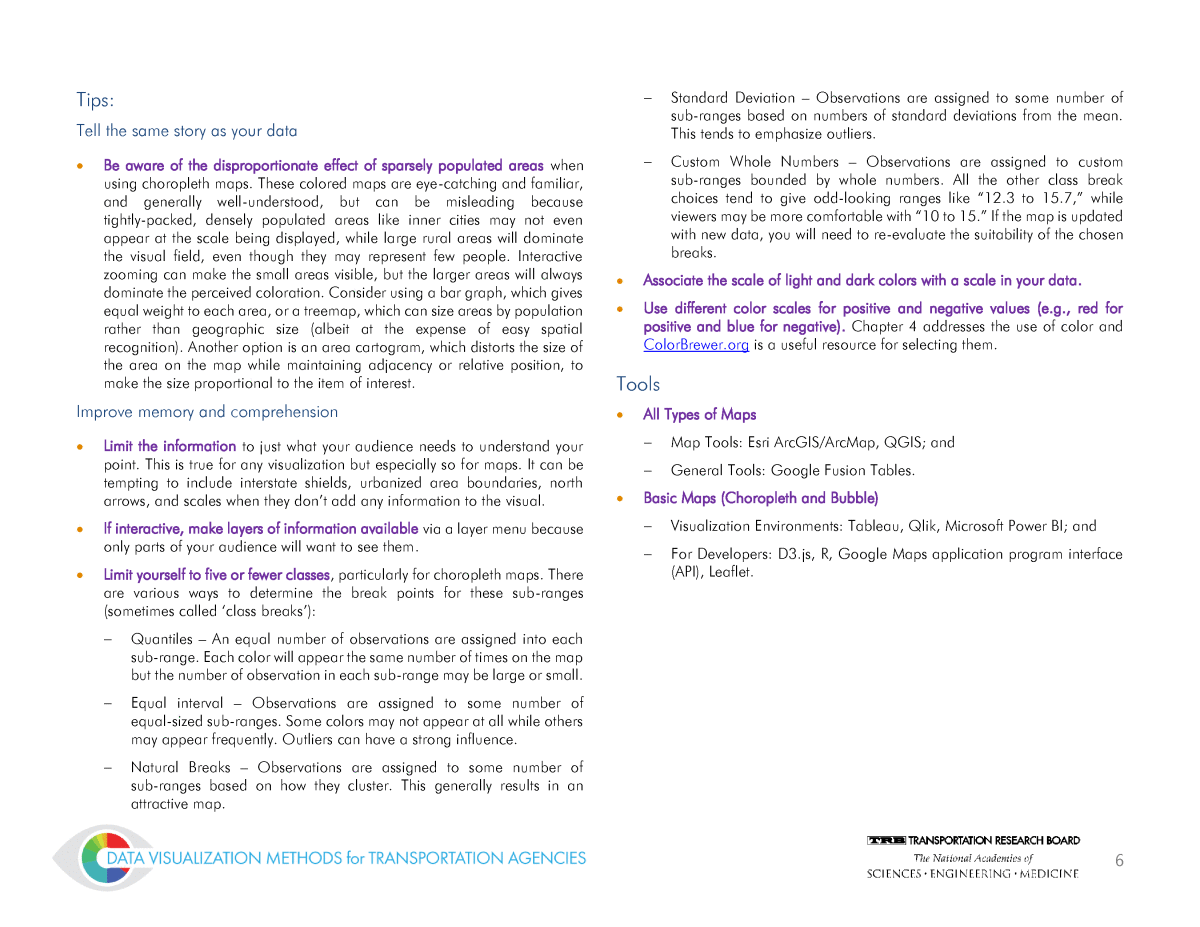

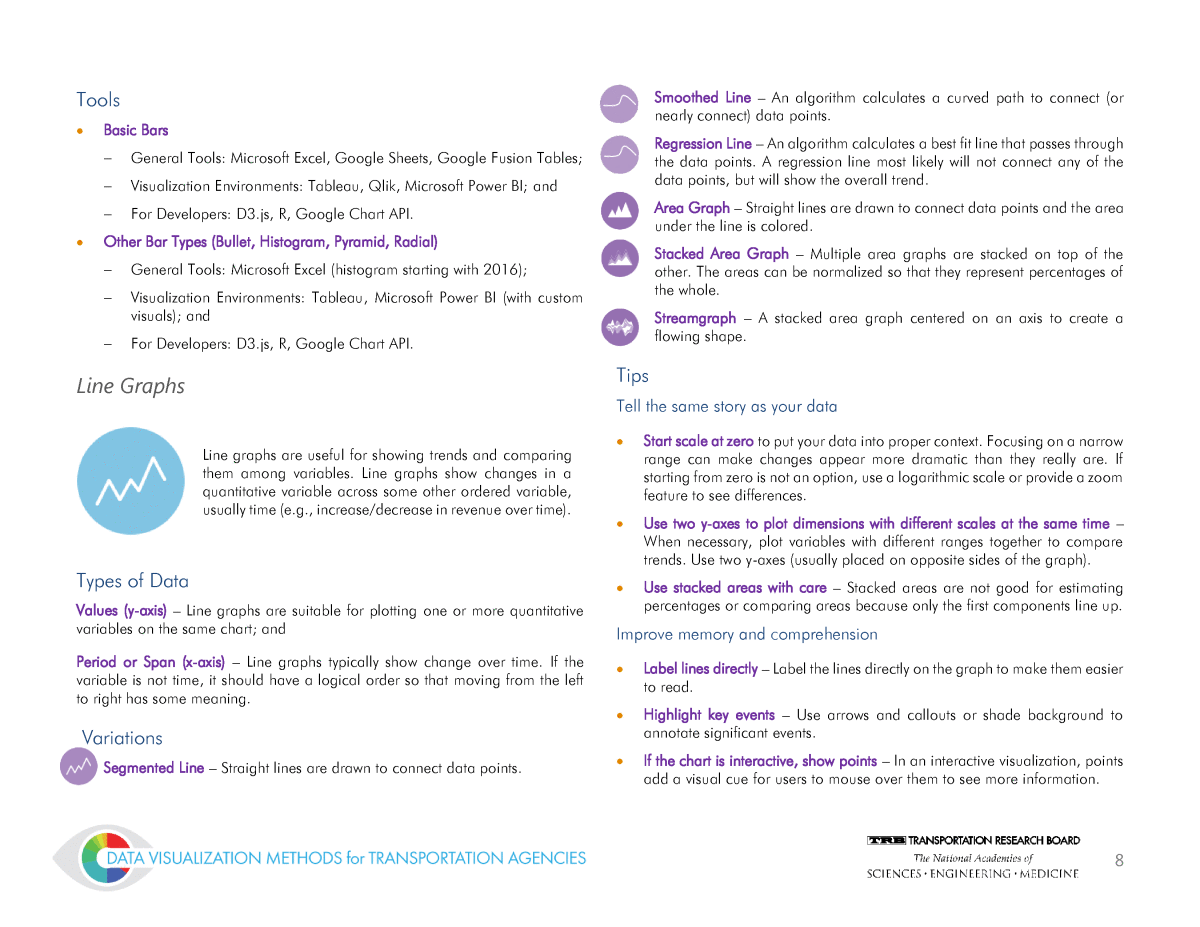


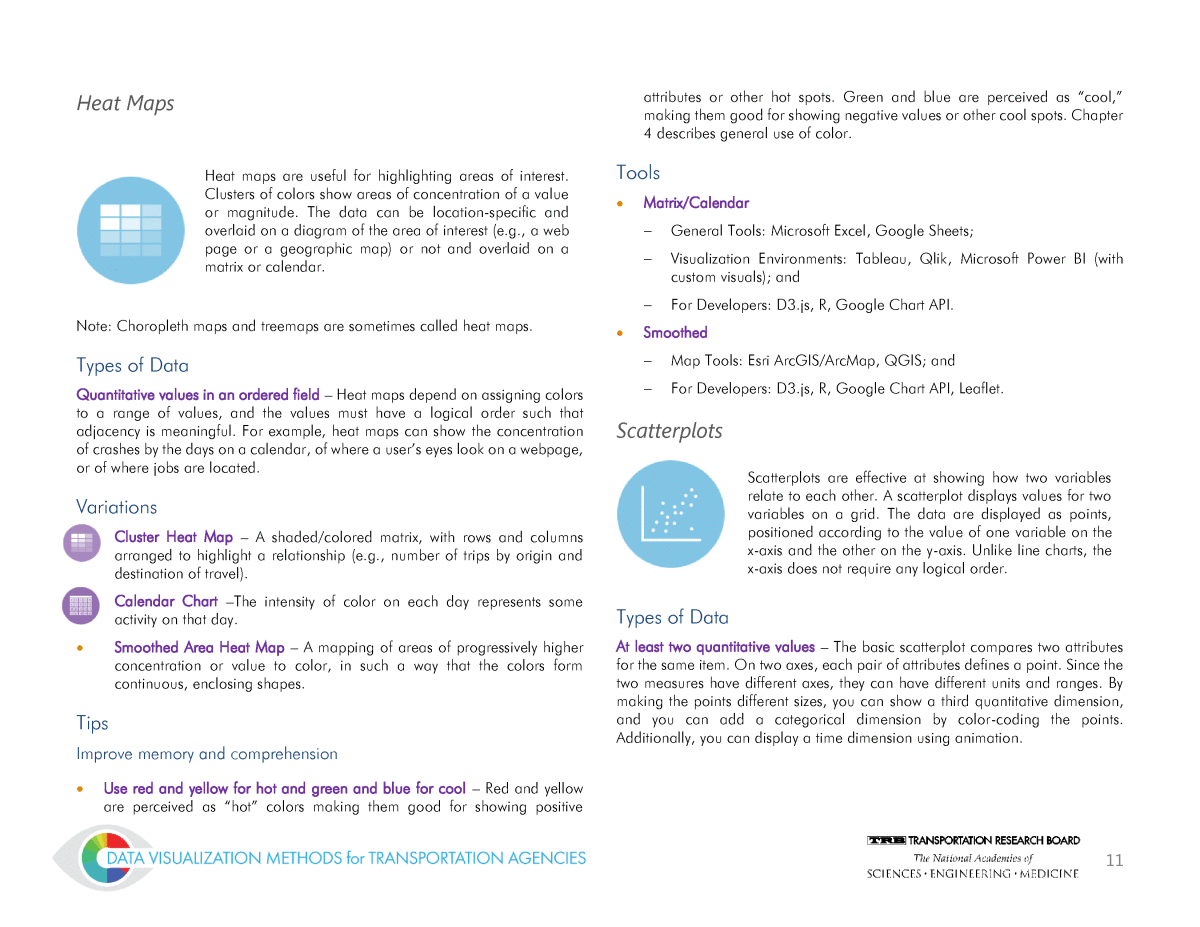




Below is the uncorrected machine-read text of this chapter, intended to provide our own search engines and external engines with highly rich, chapter-representative searchable text of each book. Because it is UNCORRECTED material, please consider the following text as a useful but insufficient proxy for the authoritative book pages.
5 Choosing a chart type often means deciding among a set of familiar favorites. Popular choices include map, bar/column, line/area, donut/pie, flow, treemap, heat map, scatterplot, pictograph, and node-link diagrams. While it is important to maintain fluency in your favorite charts in order to produce high-quality visualizations, it also is important to know when a certain chart is not the right choice to tell your story. 2.1 · Common Chart Types People often associate visualization with novel and complex graphics, but the most effective visualizations often are familiar. Jean-Daniel Fekete has studied ways to measure and improve a concept he calls âvisualization literacy.â His research (Towards Visualization Literacy, 2014) shows that people can more quickly and accurately answer questions about visualizations when there is a direct relationship between a data-oriented term and a perceptual term (which he labels âcongruenceâ). For example, when charting unemployment on a bar graph, the highest bar represents the highest unemployment. Common chart types typically have the highest congruence and are the easiest to understand. See the Charts section of the web version of the Guide or Appendix A for a selection of useful examples. Geographic Maps Types of Data Geospatial data must have a dimension that associates it with a geographic area or location, such as: ï· Places and Political Entities â States, counties, ZIP codes or other well-defined political or administrative areas; ï· Latitude/Longitude â Specific point locations; ï· Roads and Routes â Highways, waterways, railroads, multiuse paths, etc.; and ï· Areas â Wetlands, watersheds, flood plains, etc. Variations ï· Choropleth â Map areas are colored by value. ï· Bubble â Bubbles are sized relative to values and located on a map. ï· Pie â Bubbles are sized by value, divided by qualitative categories, and located on a map. ï· Dot Density â Dots vary in density by value and are located on a map. ï· Route â Lines representing transportation networks or paths between locations are sized by value and located on a map. ï· Flow â Arcs showing flow from one location or node to another are sized by value and located on a map. ï· Area Cartogram â Map areas are distorted by value while keeping the geography recognizable. Maps are effective for communicating conditions in or differences among specific geographic areas. Geographic boundaries (e.g., states or counties) provide the foundation for many maps.
6 Tips: Tell the same story as your data ï· Be aware of the disproportionate effect of sparsely populated areas when using choropleth maps. These colored maps are eye-catching and familiar, and generally well-understood, but can be misleading because tightly-packed, densely populated areas like inner cities may not even appear at the scale being displayed, while large rural areas will dominate the visual field, even though they may represent few people. Interactive zooming can make the small areas visible, but the larger areas will always dominate the perceived coloration. Consider using a bar graph, which gives equal weight to each area, or a treemap, which can size areas by population rather than geographic size (albeit at the expense of easy spatial recognition). Another option is an area cartogram, which distorts the size of the area on the map while maintaining adjacency or relative position, to make the size proportional to the item of interest. Improve memory and comprehension ï· Limit the information to just what your audience needs to understand your point. This is true for any visualization but especially so for maps. It can be tempting to include interstate shields, urbanized area boundaries, north arrows, and scales when they donât add any information to the visual. ï· If interactive, make layers of information available via a layer menu because only parts of your audience will want to see them. ï· Limit yourself to five or fewer classes, particularly for choropleth maps. There are various ways to determine the break points for these sub-ranges (sometimes called âclass breaksâ): ï Quantiles â An equal number of observations are assigned into each sub-range. Each color will appear the same number of times on the map but the number of observation in each sub-range may be large or small. ï Equal interval â Observations are assigned to some number of equal-sized sub-ranges. Some colors may not appear at all while others may appear frequently. Outliers can have a strong influence. ï Natural Breaks â Observations are assigned to some number of sub-ranges based on how they cluster. This generally results in an attractive map. ï Standard Deviation â Observations are assigned to some number of sub-ranges based on numbers of standard deviations from the mean. This tends to emphasize outliers. ï Custom Whole Numbers â Observations are assigned to custom sub-ranges bounded by whole numbers. All the other class break choices tend to give odd-looking ranges like â12.3 to 15.7,â while viewers may be more comfortable with â10 to 15.â If the map is updated with new data, you will need to re-evaluate the suitability of the chosen breaks. ï· Associate the scale of light and dark colors with a scale in your data. ï· Use different color scales for positive and negative values (e.g., red for positive and blue for negative). Chapter 4 addresses the use of color and ColorBrewer.org is a useful resource for selecting them. Tools ï· All Types of Maps ï Map Tools: Esri ArcGIS/ArcMap, QGIS; and ï General Tools: Google Fusion Tables. ï· Basic Maps (Choropleth and Bubble) ï Visualization Environments: Tableau, Qlik, Microsoft Power BI; and ï For Developers: D3.js, R, Google Maps application program interface (API), Leaflet.
7 Bar Charts Types of Data Bar charts require at least one quantitative dimension, which corresponds to the length of the bars, and one qualitative dimension, which is represented by different bars. Some variations can represent multiple quantitative and qualitative dimensions. Quantitative â Bar charts are suitable for comparing nearly any quantitative data. Qualitative â Bars must represent discrete categories. Variations ï· Horizontal/Vertical â Bars extend horizontally or vertically (sometimes called column charts). ï· Clustered â Bars are grouped to show differences among categories of the data, with color representing different dimensions. ï· Stacked â Multiple bars are stacked on top of the other. The bars can be normalized so that bars represent percentages of the whole. ï· Diverging â Bars extend in positive and negative directions from the baseline to represent positive and negative values. ï· Bullet â Bars are overlaid on a background to compare quantitative measures (e.g. condition) against qualitative ranges (e.g. poor, satisfactory, and good). Markers are placed on the bar to indicate targets. ï· Histogram â Bars show the number of elements in each category. If the measure is continuous, observations are grouped into ranges. ï· Pyramid â Bars diverge to the left and right from a centerline showing the number of elements in each category. Often called a population pyramid, this chart often is used to show population by age group with bars for males extending to the left and females extending to the right. ï· Radial â Bar arranged in a circle or spiral, rather than extending in parallel from a baseline. Tips Tell the same story as your data ï· Start from zero â Starting anywhere else distorts variation. If your data does not show much difference at full scale, that may be the story. If starting from zero is not an option, you might consider using a logarithmic scale or providing a zoom feature to show differences more clearly. ï· Use stacked bars with care â Stacked bars are not good for estimating percentages or comparing components because only the first bars line up. ï· Radial charts are visually appealing but make it difficult to compare values - They rarely are the best choice. Improve memory and comprehension ï· Use five to eight bars - More bars make it hard to compare specific values. If you find yourself needing more bars, consider using a line chart instead. ï· Sort the bars â to make it easier to compare bars that are similar in height. However, be aware that sorting implies a ranking. ï· Horizontal layouts accommodate longer category names â Labeling charts is important and horizontal bar charts give you more labeling real estate; Bar charts are useful for comparing quantities across one or more dimensions. The length of the bars represent the relative magnitude of attributes (e.g., vehicle miles traveled by mode).
8 Tools ï· Basic Bars ï General Tools: Microsoft Excel, Google Sheets, Google Fusion Tables; ï Visualization Environments: Tableau, Qlik, Microsoft Power BI; and ï For Developers: D3.js, R, Google Chart API. ï· Other Bar Types (Bullet, Histogram, Pyramid, Radial) ï General Tools: Microsoft Excel (histogram starting with 2016); ï Visualization Environments: Tableau, Microsoft Power BI (with custom visuals); and ï For Developers: D3.js, R, Google Chart API. Line Graphs Types of Data Values (y-axis) â Line graphs are suitable for plotting one or more quantitative variables on the same chart; and Period or Span (x-axis) â Line graphs typically show change over time. If the variable is not time, it should have a logical order so that moving from the left to right has some meaning. Variations ï· Segmented Line â Straight lines are drawn to connect data points. ï· Smoothed Line â An algorithm calculates a curved path to connect (or nearly connect) data points. ï· Regression Line â An algorithm calculates a best fit line that passes through the data points. A regression line most likely will not connect any of the data points, but will show the overall trend. ï· Area Graph â Straight lines are drawn to connect data points and the area under the line is colored. ï· Stacked Area Graph â Multiple area graphs are stacked on top of the other. The areas can be normalized so that they represent percentages of the whole. ï· Streamgraph â A stacked area graph centered on an axis to create a flowing shape. Tips Tell the same story as your data ï· Start scale at zero to put your data into proper context. Focusing on a narrow range can make changes appear more dramatic than they really are. If starting from zero is not an option, use a logarithmic scale or provide a zoom feature to see differences. ï· Use two y-axes to plot dimensions with different scales at the same time â When necessary, plot variables with different ranges together to compare trends. Use two y-axes (usually placed on opposite sides of the graph). ï· Use stacked areas with care â Stacked areas are not good for estimating percentages or comparing areas because only the first components line up. Improve memory and comprehension ï· Label lines directly â Label the lines directly on the graph to make them easier to read. ï· Highlight key events â Use arrows and callouts or shade background to annotate significant events. ï· If the chart is interactive, show points â In an interactive visualization, points add a visual cue for users to mouse over them to see more information. Line graphs are useful for showing trends and comparing them among variables. Line graphs show changes in a quantitative variable across some other ordered variable, usually time (e.g., increase/decrease in revenue over time).
9 ï· If the chart is static, avoid showing points - A line without points looks sleek and uncluttered. ï· Use line thickness to make a statement â Thicker lines make a bold statement and are easy to see. Do not use thick lines if they obscure each other. ï· Show grid lines but make them nearly invisible â Show grid lines or reference lines to help people estimate the values but make them as much a part of the background as possible. ï· Use smoothed or regression lines to reduce the visual impact of variable data and maintain the overall shape of the line. ï· Watch for obscured lines â The maximum number of comprehensible lines may depend on how close together they are and how they look. If there is little difference among them, one line may obscure another. Use style to help differentiate among the lines. Tools ï· Basic Line and Area (* can also produce streamgraphs) ï General Tools: Microsoft Excel, Google Sheets; ï Visualization Environments: Tableau, Qlik, Microsoft Power BI (using custom visuals*); and ï For Developers: D3.js*, R*, Google Chart API. Pie Charts Note: Some data visualization experts discount pie charts because humans are not good at recognizing slight differences in angles. This means that humans have a hard time comparing slices accurately (bar charts often are better at this). A search of the web turns up many articles discouraging the use of pie charts. One example, from Business Insider blogger Walter Hickey: âThe pie chart is easily the worst way to convey information ever developed in the history of data visualization.â (http://www.businessinsider.com/pie-charts-are-the-worst-2013- 6 â accessed 2016). Such opinions generally cite Edward Tufte (The Visual Display of Quantitative Information, 2001) and/or Stephen Few (http://www.perceptualedge.com/articles/visual_business_intelligence/save_the _pies_for_dessert.pdf), two well-known data visualization writers. Still, pie charts are effective when used correctly. At a glance, the audience can see divisions of a whole and discern high-level proportion (i.e., quarter or half). They also can sum adjacent slices (i.e., the two largest segments account for more than half of all cases). Types of Data Parts of a Whole/Percentages â Use when there are fewer than five to eight slices and when the sum of all slices is exactly 100 percent. Variations ï· Pie â A circle is divided into segments (arcs) by value with each segment representing one portion of the whole. ï· Donut â The center is removed from a standard pie chart, leaving a ring of arcs. The blank center area can be used for labeling or other purposes. ï· Multi-Tier (Sunburst) â Multi-tier pie or donut charts add one or more rings around the original chart, with each segment of the outer ring further subdivided to show hierarchies in data. Major segments in the outer rings must align with their inner counterparts, although some outer segments may be missing. Tips Tell the same story as your data ï· Use only when data represent a whole - This also goes for normalized stacked area or bar charts, but is particularly important for pie charts. ï· Consider a bar chart â If the intent of the chart is to compare values, bar charts are better suited. Pie charts give a general impression of the relative contributions of each part to a whole (e.g., the percent of congestion caused by different things). They show each portion as a slice of a circular pie.
10 Improve memory and comprehension ï· Avoid too many slices â Use no more than five to eight slices to ensure that readers can see differences among the slices. ï· Avoid one very small slice âSmall slivers are hard to distinguish and hard to label. If it makes sense for your data, combine a number of the smallest segments to create an âotherâ category. ï· Avoid 3D pies â In general, it is a bad idea to use three-dimensional effects for data visualization, but special emphasis is due for pie charts. In order to add a 3D perspective, the pie has to be âtiltedâ with respect to the viewer, and this distorts the relative areas of near and far segments. Tools ï· Pie and Donut charts (asterisk = can also produce sunburst charts) ï General Tools: Microsoft Excel (*starting with 2016), Google Sheets; ï Visualization Environments: Tableau*, Qlik, Microsoft Power BI*; and ï For Developers: D3.js*, R*, Google Chart API. Flow Charts Types of Data Quantitative values associated with starting and ending points or states - To plot a flow, you need starting points, each with one or more ending points, and a measure of flow between them, such as volume. You can display categorical data as well, typically by coloring the point or the path. For example, you can plot the flow of freight tons from origin to destination seaports, distinguishing type of freight. Variations ï· Flowchart â Shapes connected by arrows show steps and decision points that represent a workflow or process. ï· Sankey Diagram â Shapes are connected by arrows sized relative to value. Typically, Sankey diagrams show the flow of energy or money through a process. Tips Tell the same story as your data ï· Ensure logical flow â If you are mapping the flow of cash, for example, make sure that the flow of money moves from source to expenditure. ï· Make sure that your flows match â A Sankey diagram requires that you balance the outgo and the income for each node. . Improve memory and comprehension ï· Minimize overlapping flows to make it easier for the audience to understand your intent. Complex flows may mean lots of lines crossing; experiment with various layouts to minimize that. Interactivity can help by highlighting one pathway on mouseover. Tools ï· Flowcharts and Sankey Diagrams ï General Tools: Microsoft PowerPoint, Visio; ï Visualization Environments: ArcGIS, Tableau (with effort), Microsoft Power BI (with custom visuals), SankeyMatic; and ï For Developers: D3.js, R, Google Chart API. ï· EventFlow/LifeFlow is part of an ongoing research program at the University of Maryland, and is available for commercial licensing as well as non- commercial use. Flow charts show how a quantity flows among containers. If these containers are geographic places (e.g., migration of population from one state to another), the flow chart can be displayed on a map (i.e., a âFlow Mapâ). A Sankey diagram illustrates non-geographic flows (e.g., revenue sources to spending programs).
11 Heat Maps Note: Choropleth maps and treemaps are sometimes called heat maps. Types of Data Quantitative values in an ordered field â Heat maps depend on assigning colors to a range of values, and the values must have a logical order such that adjacency is meaningful. For example, heat maps can show the concentration of crashes by the days on a calendar, of where a userâs eyes look on a webpage, or of where jobs are located. Variations ï· Cluster Heat Map â A shaded/colored matrix, with rows and columns arranged to highlight a relationship (e.g., number of trips by origin and destination of travel). ï· Calendar Chart âThe intensity of color on each day represents some activity on that day. ï· Smoothed Area Heat Map â A mapping of areas of progressively higher concentration or value to color, in such a way that the colors form continuous, enclosing shapes. Tips Improve memory and comprehension ï· Use red and yellow for hot and green and blue for cool â Red and yellow are perceived as âhotâ colors making them good for showing positive attributes or other hot spots. Green and blue are perceived as âcool,â making them good for showing negative values or other cool spots. Chapter 4 describes general use of color. Tools ï· Matrix/Calendar ï General Tools: Microsoft Excel, Google Sheets; ï Visualization Environments: Tableau, Qlik, Microsoft Power BI (with custom visuals); and ï For Developers: D3.js, R, Google Chart API. ï· Smoothed ï Map Tools: Esri ArcGIS/ArcMap, QGIS; and ï For Developers: D3.js, R, Google Chart API, Leaflet. Scatterplots Types of Data At least two quantitative values â The basic scatterplot compares two attributes for the same item. On two axes, each pair of attributes defines a point. Since the two measures have different axes, they can have different units and ranges. By making the points different sizes, you can show a third quantitative dimension, and you can add a categorical dimension by color-coding the points. Additionally, you can display a time dimension using animation. Heat maps are useful for highlighting areas of interest. Clusters of colors show areas of concentration of a value or magnitude. The data can be location-specific and overlaid on a diagram of the area of interest (e.g., a web page or a geographic map) or not and overlaid on a matrix or calendar. Scatterplots are effective at showing how two variables relate to each other. A scatterplot displays values for two variables on a grid. The data are displayed as points, positioned according to the value of one variable on the x-axis and the other on the y-axis. Unlike line charts, the x-axis does not require any logical order.
12 Variations ï· Scatterplot â Points are placed on a graph based on two values. An algorithm can be used to fit a line that passes through the points. A regression line will show the overall trend. ï· Bubble Chart â Points are placed on a graph based on two values and sized based on a third. ï· Motion Chart â Points are placed on a graph based on two values, sized based on a third, and put into motion based on a fourth (typically time). Tips Tell the same story as your data ï· Size bubbles based on area, not diameter â When given the option, correlate bubble area (not diameter) to your values. Improve memory and comprehension ï· Consider adding reference lines - Draw attention to a certain category of values by using lines to highlight the median, average, or target value on each axis. This is useful when assessing risk or project priorities. ï· Use transparency to help with overlapping data points â Overlapping dots get darker, suggesting clusters of data. ï· The individual dot is not as important as the general shape - The many points on a scatterplot can be close enough to appear as a mass or line. Tools ï· Scatter and Bubble Plots ï General Tools: Microsoft Excel, Google Sheets; ï Visualization Environments: Tableau, Qlik, Microsoft Power BI; ï For Developers: D3.js, R, Google Chart API. ï· Motion Chart ï General Tools: Gapminder, Google Charts; and ï For Developers: D3.js, R, Google Chart API. Pictographs Types of Data Single Quantitative Measure â Pictographs show how many there are of something. Variations ï· Dot Matrix Diagram or Icon Array â Graphic symbols are laid out in a grid and colored to denote the group to which they belong. The entire grid represents a denominator and the colored group a numerator (for example, seven out of a hundred people). A symbol can be partially colored to represent a fractional part. ï· Symbol Bar Chart â Icons are arranged in a row or column to resemble a bar chart. Like a bar chart, length (determined by number of icons) represents magnitude. Tips Tell the same story as your data ï· Use natural frequencies â Viewers understand âx of 100â (or 10) better than numeric percentages. Pictographs are useful for making simple data more approachable and memorable. They use graphic symbols (e.g., a figure of a person to represent people) to depict data.
13 ï· Beware of volume distortion â if using icon size to show value, correlate to volume rather than height or width; use only one shape. Improve memory and comprehension ï· Choose meaningful icons â Using emotional rather than abstract imagery (e.g., outlines of humans vs. circles) can increase interest and attract viewers. ï· Place the icons next to each other for greater impact. Donât distribute the numerator icons over the entire array unless the point you are making is the randomness of these occurrences. When showing two icon arrays, use the same denominator, to enable effective comparison. Tools ï· All Types ï General Tools: Microsoft Excel (with effort), PowerPoint, or Visio; Adobe Illustrator or Photoshop; ï Visualization Environments: Tableau, Qlik, Microsoft Power BI (all with effort); and ï For Developers: D3.js, R, Google Chart API. Treemaps Types of Data Hierarchical quantitative data - Treemaps represent quantitative data by dividing a space into areas relative to the quantity. They show hierarchy by nesting areas within larger areas. An additional quantitative or categorical dimension can by represented by coloring the areas. Variations ï· Treemap â Rectangles are sized relative to the value and organized in an alternating vertical and horizontal pattern or by category and packed into larger rectangles. ï· Circle Packing â Bubbles are sized relative to the value and organized by category and packed into larger circles. ï· Note: Multi-tier pie charts (also called sunburst charts) display hierarchical as well. They are discussed under Pie Charts. Tips Tell the same story as your data ï· Consider whether your nodes belong in a hierarchy â If you donât have hierarchical data, consider using a bar chart. Improve memory and comprehension ï· Clearly show and label hierarchy â It is important to label the hierarchies. ï· If interactive, provide drill-down capability â Allow viewers to examine one item in the hierarchy more closely and to get details about leaf nodes. Tools ï· Treemap (* can also produce packed circles) ï General Tools: Google Charts, Excel (treemaps starting with 2016); ï Visualization Environments: Tableau, Qlik, Microsoft Power BI; and ï For Developers: D3.js*, R*, Google Chart API. Treemaps are useful for showing relative quantities within hierarchies. Traditional treemaps divide a large rectangle into many smaller rectangles, the size of each rectangle representing a quantity, and the color representing another quantity or a categorical quality. Rectangles can be further subdivided to show hierarchy.
14 Node-Link Diagrams Types of Data A finite set of nodes, each representing an entity â Nodes may have a quantitative value, which can be expressed by the size of the node. Nodes can have characteristics represented by color and size. An edge connects nodes to other nodes. Edges also can have size and color characteristics. Variations ï· Arc Diagram â Nodes are placed along an axis with arcs connecting them. The arcâs lines can be colored or made thicker relative to the frequency of the connection. ï· Tree Diagram â Boxes or nodes connected in a hierarchy and relationships. The classic organizational chart. They can start with a node at the top or bottom. ï· Chord Diagram â Nodes are placed along a circle with arcs connecting them. The arcâs lines can be colored or made thicker relative to the frequency of the connection. ï· Force-Directed Graph â Nodes are placed such that connecting edges are about the same length and have as few crossings as possible. Tips Tell the same story as your data ï· Consider whether your nodes belong in a hierarchy â Nodes in a network diagram may fit into a hierarchy. If they donât, use arc and chord diagrams. Improve memory and comprehension ï· Watch for overlapping arcs â Too many overlapping arcs can make them difficult to understand. Play with the layout to highlight your intent. ï· Minimize the number of nodes - Arc and chord diagrams can be difficult to grasp, but you can help viewers by using them only for data with a limited number of nodes and providing a way to highlight specific chords, arcs, or edges. Tools ï· All node-link diagrams ï General Tools: Microsoft Excel (with NodeXL add-on, Node-link only); ï Visualization Environments: Tableau (with effort), Qlik (with D3.js extension), Google Fusion Tables, Microsoft Power BI (with custom visuals); and ï For Developers: D3.js and R. 2.2 · Other Recommended Chart Types These additional chart types are fairly common and may be a good choice for particular visualizations. This list is not comprehensive, however, as many unique chart types exist and analysts are constantly developing more. Node-Link Diagrams, also known as network graphs, show entities and their relationships. Generally, entities are expressed as nodes (dots), and relationships (or edges) as links (lines). Tables â One of the most common ways of presenting numbers is in a table, where rows and columns represent some meaningful concept. Tables can be the best way to present a lot of numbers if the important take-away is the number itself. Visual elements, such as color or small graphs (called Sparklines in Excel) can be added to a table for emphasis or to facilitate comparison.
15 2.3 · Common Techniques Additional techniques can be applied to make the visualization more interesting or more interactive, or to add additional dimensions of data, including: ï· Combinations â Many of the different chart types can be combined to create hybrid chart types. For example, a bubble map can use pie charts instead of bubbles, combining the part-of-the-whole visualization of the pie with the location and magnitude visualization of the bubble map; ï· Infographic â An infographic is a static display of data visualization charts and words to tell a story. Usually it includes multiple charts, which may be the same or different types; ï· Dashboard â A dashboard is a compact display of multiple data visualizations that represent the current state of a process or project. Dashboards are presented on a computer screen and provide âreal-timeâ information (the frequency with which the displays are updated are a function of the data). Typically, the dashboard itself presents simple views of just the key bits of data, but provides a drill-down capability to get more detail; ï· Small Multiples â Small multiples show thumbnails of multiple charts (e.g., line chart) in a grid to allow the viewer to find gross differences; and ï· Animation â Animation is often used in interactive visualization. Sometimes it helps viewers track changes between different views of data. It can also add an additional dimensionâusually timeâto visualization. For example, Hans Rosling uses animated bubble charts to trace the history of health and economics around the world, as shown in this TED talk: https://www.ted.com/talks/hans_rosling_shows_the_best_stats_you_ve_ever_seen Slope Charts â Parallel Coordinates â Parallel coordinates charts are a way to visualize the relationship of data along different dimensions. A line connects points for a single item on each dimension (e.g. cars, sold in 1978, with less than 100 horsepower, greater than 30 miles per gallon). The axes are independent and have different scales. These can be useful for visualizing survey responses or other complicated datasets. Spider Charts â A spider chart (also known as a radar chart) is a radial plot of points on some number of dimensions, with a line connecting the points. The overall shape, when compared to other spider charts for different items, can indicate how the items differ along particular dimensions. These can be useful for showing how projects score against different performance measures. Word Clouds â A word cloud is a collection of words or phrases extracted from a text and arranged in a compact space, with the size of each word/phrase determined by the number of uses within the text. The layout of words can be horizontal only, horizontal and vertical, or at various angles. These can be useful for understanding themes in stakeholder feedback. Gauges â Gauges graphically resemble mechanical gauges in the real world, such as speedometers, and thus are familiar to most people. They show a single attribute at a glance. These often are used to report performance measures.
